MCAS (My Child At School)
MCAS is our parent communication and payment portal. It is available via a web browser and in the form of an app on both Android and Apple devices. We use this system to provide you with essential information and regular updates about your child(ren) and their life at Greenshaw High School.
Please find below a link to the login page.
New users of MCAS – how to sign up
The MCAS Login process has recently changed, and you no longer need the School ID, Username or Invitation Code. Parents/carers can now log in to the MCAS online portal using an Email Address.
- From within the web browser type www.mychildatschool.com (available via the QuickLinks tab on our website) or access the MCAS mobile phone app, this will open the Parent Login screen.
- Enter your Email Address and Password. Use the Email Address registered to the MCAS account and the Password to Login.
- Click on the Login button.
- Login to the MCAS account and see all Students linked to that Email Address.
If you receive the message Incorrect Email Address or Password and are sure you are using the correct email address, please use the Reset Password link on the Parent Login screen. If you continue to experience issues, please Click here to complete a support form, outlining your problem.
I have forgotten my password
Click here to reset your password.
Enter the e-mail that the school has on record for you, click “I’m not a robot” and click “Send Reset E-Mail".
You will then receive an email to reset your password.
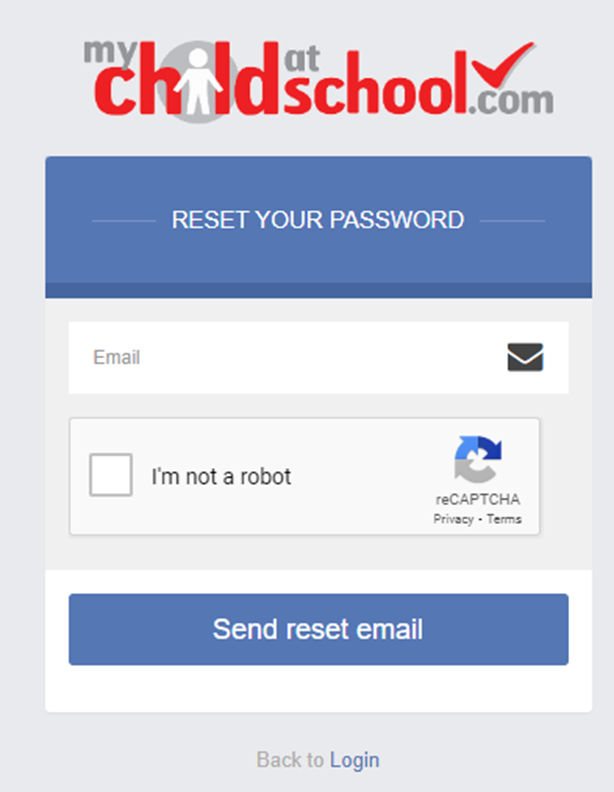
Using the MCAS mobile app
You can download the MCAS app via the Apple App Store or Google Play Store.
Search for MyChildAtSchool – Parent App (which will be listed from the publisher Bromcom Computers PLC).
1. You will be asked to choose and confirm a 5 digit pin. This will be used to login to the app. You will also have the option to turn on biometric authentication on the next screen.
2. Enter your e-mail address that the school has on record for you, followed by your password.
3. If you have not set a password yet, please click "Reset Password" to receive a reset link.
Using MCAS on a browser
1. Please visit https://www.mychildatschool.com
2. Enter your e-mail address that the school has on record for you, followed by your password.
3. If you have not set a password yet, please click "Reset Password" to receive a reset link.
Frequently Asked Questions
What is the web address for MCAS?
This link will take you to the MCAS Page:
https://www.mychildatschool.com
I've forgotten my e-mail
If you would like to confirm the e-mail address that the school has on record for you please contact info@greenshaw.co.uk
I've forgotten my password
Visit this site to reset your password.
https://www.mychildatschool.com/MCAS/MCSForgottenLogin
Why does the page shake when signing up?
Your password might not match the requirements. Please make sure that the password you are entering is at least 8 characters long and includes, uppercase letters, lowercase letters, numbers and special characters.
How do I change details on MCAS?
Using the Data Collection Form on MCAS you can edit, delete and add selected details of our children's and your personal details.
Addresses, Email Address, Mobile Numbers etc.
Some details such as Legal Name cannot be changed on MCAS. Please email your year team in the first instance, and if we need further details such as supporting documents, we will let you know.
Any amendments will first be approved by Greenshaw High School administration staff before any records are permanently updated. Amendments that are not approved will revert back to their original state. There may be a delay in approval, and we may contact you if we need clarification on details.
How can I see behaviour?
Positive and Negative behaviour events recorded for your child appear instantly on the behaviour module in MCAS.
Click on the day, to list the events recorded each day.
What if I have more than one child attending Greenshaw High School?
If you have more than one child at the school, you are able to click on the name of the student next to their photograph and it will give you the option to select other students associated with the user. Click on the photograph or the text to change the views allowing information to be viewed with just one login.
I need support
Click here to complete a support form, outlining your problem.